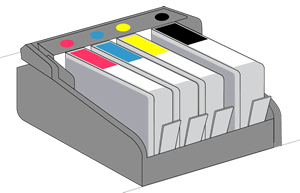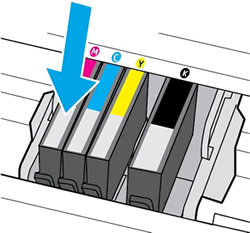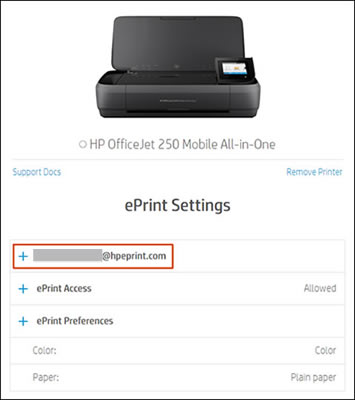I have an HP 7520 printer. Up until this week, I have been able to print from my iMAC, MacBrook Pro & iPad. Now I am getting the following message on my printer: ‘error. Mismatched paper’. This cannot be true. I am using the same new & clean paper I always have. I have gone into preferences on the computers to check & ‘letter’ size is selected & the correct printer is selected. I have checked the tool bar on the printer & the correct size is selected there. Print jobs from my HP laptop work without an issue. Please Help.
error, mismatched paper on HP 7520 printer
Re: error code oxc4eb82c3 HW_micci2_v12
Welcome to the HP Forums!
Thank you for posting your query on this forum, it's a great place to find answers.
I am sending you a private message suggesting next course of action.
Please check your private message icon in the upper right corner of your HP Forums profile.
Good day! Take care :)
Cheers!
Re: I can't find any code for the instant ink trial that was bundled with my printer
Thanks for engaging in HP support Forums! This is a wonderful location to converse with the community, get assistance and find tips! I understand you have a concern regarding your Instant Ink account. Don't worry I'll be glad to help you.
To provide you with an accurate solution, I'll need a few more details:
Could you let me know from where did you purchase this printer? Are you aware that you are suppose to go ahead and enroll the printer for Instant Ink within 7 days of purchasing the printer.
If it's above 7 days you may not be able to enroll the printer for HP Instant Ink.
In the meantime, to know more about how to navigate through your Instant Ink account page, please go through this:
Your HP Instant Ink Account page displays all your account information in one place.
Link: https://instantink.hpconnected.com
*Home: The “Status" section shows if your printer is online or offline and gives details on pages printed, rollover pages and additional pages for the current billing period. “My Ink” will show you if the cartridges are delivered or Installed.
*My Account: My Account will give you the details of your plan, Billing information, Shipping information and Account Settings. If you wish to make any changes you can do it in this session.
*Notification: If you have any issues with your printer or account, check the Notification. This will help you understand the issue.
*Print History: Click Printing History and this shows you the number of pages you print each day. You will also be able to see if you have used Plan pages, rollover pages and additional pages. Billing Cycle will give you printing history for the past months. Use the drop-down to navigate.
This is the section where you can download your monthly Invoices.
*Account History: Click Account History to see all the Billing and Shipping Activity attached to your account.
*Help Center: Click Help Center to get FAQ's, videos, Help with Troubleshooting, order recycling envelopes, cancel enrollment or contact HP for help.
Since the instant ink account details are confidential, please send me the required information via private message.
I am sending you a private message with the information required. Please check the mailbox icon at the top-right corner of this screen.
Please check your Private message icon on the upper right corner of your HP Forums profile,
Next, to your profile Name, you should see a little blue envelope, please click on it.
I hope this helps resolve this issue completely,
Regards,
Re: My HPDeskjet 3632 prints blank pages out - my ink cartridges are both full
Welcome to HP Forums,
This is a great place to get support, find answers and tips,
Thank you for posting your query, I'll be more than glad to help you out :)
As I understand, your printer has a blinking light,
Don't worry as I'll be glad to help, however, to provide an accurate resolution, I need a few more details:
When was the last time it worked fine?
What happens when you try to print?
Do you get an error message?
You could refer to this article for troubleshooting steps: Click here
Let me know how this goes,
Cheers!
If I have helped you resolve the issue, feel free to give me a virtual high-five by clicking the 'Thumbs Up' icon below,
Followed by clicking on "Accept as solution" from the drop-down menu on the upper right corner,
Thank you for posting in the HP Support Forum. Have a great day!
Re: Connecting laptop to printer
No.
Both your computer and printer must be connected to the same network so the devices can "talk" with each other.
Does your standard network have standard security?
E.g. if you have to accept the terms or enter any logon information through your web browser, the pritner will not be able to connect to a network with such security...
Regarding your Guest network, the network must allow communication between local devices... if your University guest network do not allow a such and only offer internet connectivity then once again the devices won't be able to "talk" with each other, but that is hard to say for sure as it all depends on your network configuration...
May you tried connecting both the laptop and the printer to the guest network? may you then able to print?
Re: My HP Envy 4520 is printing blank pages
Thanks for engaging in HP support Forums! This is a wonderful location to converse with the community, get assistance and find tips! I understand you have a concern regarding printing blank pages using HP Instant ink program. Don't worry I'll be glad to help you.
Normally, the Instant Ink program would auto-detect the low ink and ship a replacement cartridge, only when the printer isn't constantly connected to the internet or there are connection issues, is when that doesn't happen.
Your HP Instant Ink account page contains the data on past deliveries and estimated shipments.
It also helps you understand what state your cartridges are in based on HP's data,
Any issues will be shown with its solution using a step by step approach, to make it easier for you!
Please check your account page to see the latest cartridge information by signing into your account at "instantink.com".
If the suggested information can't be found, You may respond to the private message I've sent out and I'll help you out, accordingly
Since the instant ink account details are confidential, please send me the required information via private message.
I am sending you a private message with the information required. Please check the mailbox icon at the top-right corner of this screen.
Please check your Private message icon on the upper right corner of your HP Forums profile,
Next, to your profile Name, you should see a little blue envelope, please click on it.
I hope this helps resolve this issue completely,
Regards,
Wireless printing
Computer is all connected to the printer it has always printer wireless, but now it won't print wireless from my Chromebook ans yes everything is set up and connected. It shows up and says it printed but it didn't!!!!
Re: 8610 printer prints from phone, but not laptop
Welcome to HP Forums,
This is a great place to get support, find answers and tips,
Thank you for posting your query, I'll be more than glad to help you out :)
I recommend you delete the driver and root level and retry, follow the steps below:
1)In Windows, search for and open Programs and features
2) Select your HP Printer
3) Select Uninstall
4) In Windows, search for and open Devices and printers
5) In the Devices and Printers windows look for your HP printer. If you see it listed right-click on it and choose ‘Delete’ or ‘Remove Device’
6) Open up the run command with the “Windows key + R” key combo.
7) Type printui.exe /s and click Ok. (Note: there is a space in between “printui.exe” and “/s”)
8) Click on the “Drivers” tab
9) Look for HP Printer driver. If you see it Click on it and click Remove at the bottom
10) Select Ok
11) Select Apply and Ok on the Print Server Properties windows
12) Close Devices and Printers
Once done, follow this link, and install the full feature driver software. :)
Keep me posted,
If the information I’ve provided was helpful,
Give us some reinforcement by clicking the solution and kudos buttons,
That’ll help us and others see that we’ve got the answers!
Good Luck. :)
change of isp
i recently changed my isp and now my printer will no print automatically via wi fi.
Can’t seem to solve the problem - any ideas please?
Re: New instant ink cartidge not being accepted by printer
Thank you for showing your interest in HP Support Forums. It is a great place to find the help you need, from other users, HP experts, and other support personnel.
I see that you're experiencing this error message "Only one set of Instant Link Ready cartridges can be used in a printer. Remove and replace with other cartridges". I will certainly do my best to help you with this issue.
To provide you with an accurate solution, I'll need a few more details:
Have you tried to perform a Hard reset on the printer?
Do you have more than one printer?
Did you receive these ink cartridges from HP? Or did it come with the HP Printer.
In the meantime, let's try these steps here:
Perform a Hard reset on the printer and make sure that the printer is connected directly to the wall outlet and not to the surge protector.
Remove all the ink cartridges and then try to perform a hard reset on the printer.
With the printer turned on, disconnect the power cord from the rear of the printer and also unplug the power cord from the wall outlet.
Remove USB cable, if present.
Wait for 2-3 minutes, press and hold the power button on your printer for about 30 seconds to remove any additional charge.
Now plug back the power cable straight to a wall outlet without any surge protector or an extension cord and then plug back the power cord to the printer.
Turn on the printer and wait till warm-up period finishes and the printer is idle.
Now insert the ink cartridges and then try to print a test page and check if it works.
Alternatively, I would suggest you try these steps here:
Step 1: Make sure the ink cartridges are correctly installed
The printer might display an error if the ink cartridges are not correctly installed.
Turn on the printer.
Open the ink cartridge access door.
Wait until the carriage is idle and silent before you continue.
Make sure the ink cartridges are marked ‘SETUP'.
Make sure the colour-coded icon on each ink cartridge label matches the colour-coded icon on the carriage slot. If the icons do not match, remove the ink cartridge and insert it in the correct slot.
Figure: Checking the colour-coded icons on the ink cartridges and carriage slot
![Check the color-coded icons on the ink cartridges and carriage slot]()
Move your finger along the top of the ink cartridges to check for any unseated ink cartridges in the carriage. Press down on an ink cartridge that is higher than the others to firmly snap the ink cartridge into its slot.
Figure: Pressing down on the unseated ink cartridge
![Pressing down on the cartridge to reinsert it]()
If the ink cartridge does not snap into place, remove the ink cartridge from the carriage.
Gently bend the tab away from the ink cartridge.
CAUTION:
Be careful not to bend the tab out more than 1.27 cm (0.5 in). Moving the tab too far might damage the ink cartridge or cause the tab to break off.
Bend the tab away from the ink cartridge
Do not bend the tab more than 1.27 cm (0.5 in)
Reinsert the ink cartridge into the carriage until it snaps into place.
Close the ink cartridge access door.
Try to print. If the issue persists, continue to the next step.
FOR DETAILS & FURTHER INSTRUCTIONS, USE THIS LINK: CLICK HERE
Here's an expert opinion that seems to have resolved/helped others with the same concern:
(Though the header is different, the steps to follow will help resolve your concern & By the end of this article all the issues should be resolved)
Since the instant ink account details are confidential, please send me the required information via private message.
I am sending you a private message with the information required. Please check the mailbox icon at the top-right corner of this screen.
Please check your Private message icon on the upper right corner of your HP Forums profile,
Next, to your profile Name, you should see a little blue envelope, please click on it.
I hope this helps resolve this issue completely,
Regards,
Re: hp printer new cartridge installed, entrolled instant ink, still error message
Thanks for engaging in HP support Forums! This is a wonderful location to converse with the community, get assistance and find tips! I understand you have a concern regarding your Instant Ink cartridges. Don't worry I'll be glad to help you.
I need to know few details regarding your Instant ink account to help you get the ink cartridge.
Have you checked if the printer is online and if it's enrolled?
If the printer is online and if it's enrolled, then I would suggest here is to update the printer.
In order to update the printer, On the printer control panel - Setup - Printer Maintenance - Update the printer.
Once done, restart the printer and then check.
Your HP Instant Ink account page contains the data on past deliveries and estimated shipments.
It also helps you understand what state your cartridges are in based on HP's data,
Any issues will be shown with its solution using a step by step approach, to make it easier for you!
Please check your account page to see the latest cartridge information by signing into your account at "instantink.com".
If the suggested information can't be found, You may respond to the private message I've sent out and I'll help you out, accordingly
Since the instant ink account details are confidential, please send me the required information via private message.
I am sending you a private message with the information required. Please check the mailbox icon at the top-right corner of this screen.
Please check your Private message icon on the upper right corner of your HP Forums profile,
Next, to your profile Name, you should see a little blue envelope, please click on it.
I hope this helps resolve this issue completely,
Regards,
Re: HPConnected refuses to accept previously used email
Thank you for showing your interest in HP Support Forums. It is a great place to find the help you need, from other users, HP experts, and other support personnel. I see from your post that you are having concern regarding using the email address on your HP Connected account. Don't worry I'll be glad to assist you.
I have found a wonderful document which should help you resolve this issue - Reuse a previous customized HP ePrint email address
When you turn off Web Services, restore the printer to factory settings, perform a printer reset, or receive a replacement printer, and then turn on Web Services again, you receive a new printer claim code and a new printer email address. Instead of using the printer email address generated by the HP ePrint server, you can reuse a customized HP ePrint email address.
NOTE:
Make sure to turn off Web Services or change the printer's HP ePrint email address on the current printer before you reuse the customized HP ePrint email address with a replacement printer.
Step 1: Check the requirements
Check the following requirements to reuse a customized HP ePrint email address.
You can reuse a customized HP ePrint email address immediately on printers associated with your HP Connected account when:
You turned off Web Services, restored the printer to factory settings, or performed a printer reset.
You purchased a new printer to replace an old printer and want to use the old printer's email address with the new printer on the same HP Connected account.
You removed your printer from one HP Connected account, and want to add your printer to a different HP Connected account.
You can reuse your customized email address after 6 months when:
You turned off Web Services on your printer and transferred your printer to a different HP Connected account.
You want to use an existing printer email address with a different printer on a different HP Connected account.
Step 2: Reuse the previous custom email address
Go to your HP Connected account to reuse the customized HP ePrint email address.
Go to HP Connected, and then sign in to your account.
Find the printer you want to modify, and then click Change Settings.
Under ePrint Settings, click the printer's current email address.
![Click the printer's email address]()
Type the HP ePrint email address you want to reuse in the text box, and then click Submit.
If the address you typed is available to reuse, the address updates immediately.
If the address you typed is not available to reuse, try a different address, and then click Submit.
![Type a new email address, and then click Submit]()
Inform any allowed senders of the new HP ePrint email address.
I hope this should do the trick. Let me know how it goes for further assistance.
Feel free to post your query for any other assistance as well,
It's been a pleasure interacting with you and I hope you have a good day ahead.
If you wish to show appreciation for my efforts,
mark my post as Accepted Solution.
And click on the Purple Thumbs up icon at the bottom of my comment.
Regards,
Re: Only printing half the page
Thanks for the update,
As you have mentioned in your post that you have already tried uninstalling and reinstalling the HP Smart app as well as updating the phone and sitll having issues while printing from your Android device.
In this scenario, I would suggest here is to Install the HP Print Service Plugin to enable printing from your Android device to your HP printer over a wireless network.
For more details, please go through this link: HP Printers - Printing from Android Smartphones or Tablets
I hope that answers your concern adequately. Let me know!
Good luck :)
Please click "Accepted Solution" on the post that solves your issue to help others find the solution. To show appreciation for my help, please click the "Thumbs Up Icon" below!
Re: change of isp
Welcome to HP Support Forum. Please treat this as new router and use the following instructions to fix:
http://www8.hp.com/au/en/campaigns/wireless-printing-center/reconfiguring-system-help3.html
Please also note: Your printer may only support 2.4GHz therefore you need to check and allow your router to broadcast both (dual) bands which are 2.4GHz and 5.0GHz.
Regards.
Re: Only printing half the page
I do already have that installed. Again, I can print from by phone but it only does yalf the page.
Thanks!
mobile printing does not work
I originally asked back on 07/06 about my printer failing when email to print a job was sent to it. KrazyToad was kind enough to respond but I was on the road and unable to try his response until recently.
I have gone to HP Connected, signed in and gone to Allowed under the ePrint settings for the printer.
My email address is allowed as I am the owner.
However emails still fail and I am unable to print via eprint. The error message I get is below.
What needs to happen so I can print via eprint again? This used to work fine until my site got
hacked and we were blacklisted. We've worked to clean that up but I'm guessing whatever
blacklist the HP print server checks for emails, still shows us as blacklisted.
+++++++++++++++++++++++++++++++++++++++++++++++++++++++++++++++
This message was created automatically by mail delivery software.
A message that you sent could not be delivered to one or more of its
recipients. This is a permanent error. The following address(es) failed:
[edit]
MIME-Version: 1.0
Content-Type: multipart/mixed;
boundary="_=_swift_v4_1537068512_eea3d13d7769a9c0aa6ac7a5ad45a633_=_"
X-Exim-DSN-Information: Due to administrative limits only headers are returned
Re: change of isp
Hi,
Apologies for jumping in unannounced
https://support.hp.com/us-en/document/c05987925
Shlomi
email of owner on Hp Print changed to another email. Any help changing it back to mine?
hi all. I recently re-installed the software for my Hp 4630 wireless printer. In my bid to add certain emails of those who can be allowed to print from their emails, I realized one of such emails has rather become the email of the owner of the printer (which is supposed to be mine). Any idea on how to change the email ofthe owner back to mine? Thanks
Cannot accept Google Cloud Print request on HP LaserJet MFP M28w
Hello everybody,
I just connected my new LaserJet to the internet, tried printing - everything good. Now, I wanted to connect my printer to Google Cloud Print. I went to the Cloud Print section in Chrome, saw the new printer, pressed "Register", and I received a prompt asking me to accept the request on the printer. I got a code "Go 04" on my printer, but I simply cannot accept the request. The manual says, press the copy button, but that doesn't do anything! Can anybody help me accept this request so I can get Google Cloud Print working?
If there are any questions, please ask.
Thanks in advance for your help!
Vanaf mobiel uitprinten
Als ik via mijn mobiel samsung j5 via wifi naar printer hp envy 5640 wil uitprinten komen de documenten vaag uit niet duidelijk.
Wat is het probleem?